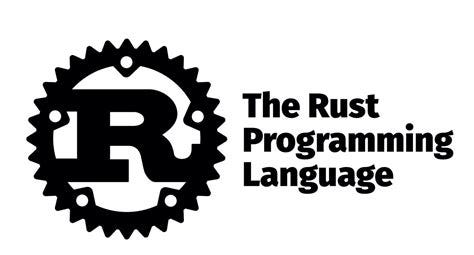Today I was wondering what happens when you execute a basic “Hello World” Python program on Linux, such as this one.
print("Hello World!")Here’s what it looks like at the command line:
python3 hello.py
Hello World!But there’s a lot more going on behind the scenes. I’ll discuss some of what happens as well as (much more crucially!) tools you can use to examine what’s going on behind the scenes. readelf, strace, ldd, debugfs, /proc, ltrace, dd, and stat will be used. I’m not going to get into any Python-specific details, just what occurs when you start any dynamically linked executable.

- Parsing
The shell parses the stringpython3 hello.pyinto a command to run and a list of arguments:python3, and['hello.py'].
A bunch of things like glob expansion could happen here. For example if you runpython3 *.py, the shell will expand that intopython3 hello.py
- The shell figures out the full path to python3
Now we know we need to runpython3. But what’s the full path to that binary? The way this works is that there’s a special environment variable namedPATH.
Run echo $PATH in your shell. For me it looks like this.
$ echo $PATH
/usr/local/sbin:/usr/local/bin:/usr/sbin:/usr/bin:/sbin:/binWhen you run a command, the shell will search every directory in that list (in order) to try to find a match. In fish (a shell), you can see the path resolution logic here. It uses the stat system call to check if files exist.
Run strace -e stat bash, and then run a command like python3. You should see output like this:
stat("/usr/local/sbin/python3", 0x7ffcdd871f40) = -1 ENOENT (No such file or directory)
stat("/usr/local/bin/python3", 0x7ffcdd871f40) = -1 ENOENT (No such file or directory)
stat("/usr/sbin/python3", 0x7ffcdd871f40) = -1 ENOENT (No such file or directory)
stat("/usr/bin/python3", {st_mode=S_IFREG|0755, st_size=5479736, …}) = 0You can see that it finds the binary at /usr/bin/python3 and stops: it doesn’t continue searching /sbin or /bin.
stat, under the hood
Now you might be wondering, what isstatdoing? Well, when your OS opens a file, it’s split into 2 steps.
- It maps the filename to an inode, which contains metadata about the file.
- It uses the inode to get the file’s contents.
Thestatsystem call just returns the contents of the file’s inodes – it doesn’t read the contents at all. The advantage of this is that it’s a lot faster (this great post “A disk is a bunch of bits” by Dmitry Mazin has more details).
$ stat /usr/bin/python3
File: /usr/bin/python3 -> python3.9
Size: 9 Blocks: 0 IO Block: 4096 symbolic link
Device: fe01h/65025d Inode: 6206 Links: 1
Access: (0777/lrwxrwxrwx) Uid: ( 0/ root) Gid: ( 0/ root)
Access: 2023-08-03 14:17:28.890364214 +0000
Modify: 2021-04-05 12:00:48.000000000 +0000
Change: 2021-06-22 04:22:50.936969560 +0000
Birth: 2021-06-22 04:22:50.924969237 +0000Let’s go see where exactly that inode is on our hard drive. First, we have to find our hard drive’s device name.
$ df
...
tmpfs 100016 604 99412 1% /run
/dev/vda1 25630792 14488736 10062712 60% /
...Looks like it’s /dev/vda1. Next, let’s find out where the inode for /usr/bin/python3 is on our hard drive:
$ sudo debugfs /dev/vda1
debugfs 1.46.2 (28-Feb-2021)
debugfs: imap /usr/bin/python3
Inode 6206 is part of block group 0
located at block 658, offset 0x0d00I have no idea how debugfs is figuring out the location of the inode for that filename, but we’re going to leave that alone.
Now, we need to calculate how many bytes into our hard drive “block 658, offset 0x0d00” is on the big array of bytes that is your hard drive. Each block is 4096 bytes, so we need to go 4096 * 658 + 0x0d00 = 2698496 bytes.
$ sudo dd if=/dev/vda1 bs=1 skip=2698496 count=256 2>/dev/null | hexdump -C
00000000 ff a1 00 00 09 00 00 00 f8 b6 cb 64 9a 65 d1 60 |...........d.e.`|
00000010 f0 fb 6a 60 00 00 00 00 00 00 01 00 00 00 00 00 |..j`............|
00000020 00 00 00 00 01 00 00 00 70 79 74 68 6f 6e 33 2e |........python3.|
00000030 39 00 00 00 00 00 00 00 00 00 00 00 00 00 00 00 |9...............|
00000040 00 00 00 00 00 00 00 00 00 00 00 00 00 00 00 00 |................|
*
00000060 00 00 00 00 12 4a 95 8c 00 00 00 00 00 00 00 00 |.....J..........|
00000070 00 00 00 00 00 00 00 00 00 00 00 00 2d cb 00 00 |............-...|
00000080 20 00 bd e7 60 15 64 df 00 00 00 00 d8 84 47 d4 | ...`.d.......G.|
00000090 9a 65 d1 60 54 a4 87 dc 00 00 00 00 00 00 00 00 |.e.`T...........|
000000a0 00 00 00 00 00 00 00 00 00 00 00 00 00 00 00 00 |................|Neat! There’s our inode! You can see it says python3 in it, which is a really good sign. We’re not going to go through all of this, but the ext4 inode struct from the Linux kernel says that the first 16 bits are the “mode”, or permissions. So let’s work that out how ffa1 corresponds to file permissions.
- The bytes
ffa1correspond to the number0xa1ff, or 41471 (because x86 is little endian) - 41471 in octal is
0120777 - This is a bit weird – that file’s permissions could definitely be
777, but what are the first 3 digits? I’m not used to seeing those! You can find out what the012means in man inode (scroll down to “The file type and mode”). There’s a little table that says012means “symbolic link”.
Let’s list the file and see if it is in fact a symbolic link with permissions 777:
$ ls -l /usr/bin/python3
lrwxrwxrwx 1 root root 9 Apr 5 2021 /usr/bin/python3 -> python3.9- Time to fork
python3is still not ready to start. First, the shell needs to create a new child process to run. The way new processes start on Unix is a little weird – first the process clones itself, and then runsexecve, which replaces the cloned process with a new process.
Runstrace -e clone bash, then runpython3. You should see something like this:
clone(child_stack=NULL, flags=CLONE_CHILD_CLEARTID|CLONE_CHILD_SETTID|SIGCHLD, child_tidptr=0x7f03788f1a10) = 3708100708100 is the PID of the new process, which is a child of the shell process.
Some more tools to look at what’s going on with processes:
pstreewill show you a tree of all the processes on your systemcat /proc/PID/statshows you some information about the process. The contents of that file are documented inman proc. For example the 4th field is the parent PID.
The new process (which will become python3) has inherited a bunch of from the shell. For example, it’s inherited:
- environment variables: you can look at them with
cat /proc/PID/environ | tr '\0' '\n' - file descriptors for stdout and stderr: look at them with
ls -l /proc/PID/fd - a working directory (whatever the current directory is)
- namespaces and cgroups (if it’s in a container)
- the user and group that’s running it
- probably more things I’m not thinking of right now
- The shell calls
execve
Now we’re ready to start the Python interpreter!
Runstrace -e -f execve bash, then runpython3. The-fis important because we want to follow any forked child subprocesses. You should see something like this:
[pid 3708381] execve("/usr/bin/python3", ["python3"], 0x560397748300 /* 21 vars */) = 0The first argument is the binary, and the second argument is the list of command line arguments. The command line arguments get placed in a special location in the program’s memory so that it can access them when it runs.
Now, what’s going on inside execve?
- Get the binary’s contents
The first thing that has to happen is that we need to open thepython3binary file and read its contents. So far we’ve only used thestatsystem call to access its metadata, but now we need its contents.
Let’s look at the output ofstatagain:
$ stat /usr/bin/python3
File: /usr/bin/python3 -> python3.9
Size: 9 Blocks: 0 IO Block: 4096 symbolic link
Device: fe01h/65025d Inode: 6206 Links: 1
...This takes up 0 blocks of space on the disk. This is because the contents of the symbolic link (python3.9) are actually in the inode itself: you can see them here (from the binary contents of the inode above, it’s split across 2 lines in the hexdump output):
00000020 00 00 00 00 01 00 00 00 70 79 74 68 6f 6e 33 2e |........python3.|
00000030 39 00 00 00 00 00 00 00 00 00 00 00 00 00 00 00 |9...............|So we’ll need to open /usr/bin/python3.9 instead. All of this is happening inside the kernel so you won’t see it another system call for that.
Every file is made up of a bunch of blocks on the hard drive. Each of these blocks on my system is 4096 bytes, so the minimum size of a file is 4096 bytes — even if the file is only 5 bytes, it still takes up 4KB on disk.
We can find the block numbers using debugfs like this: (again, I got these instructions from dmitry mazin’s “A disk is a bunch of bits” post)
$ debugfs /dev/vda1
debugfs: blocks /usr/bin/python3.9
145408 145409 145410 145411 145412 145413 145414 145415 145416 145417 145418 145419 145420 145421 145422 145423 145424 145425 145426 145427 145428 145429 145430 145431 145432 145433 145434 145435 145436 145437Now we can use dd to read the first block of the file. We’ll set the block size to 4096 bytes, skip 145408 blocks, and read 1 block.
$ dd if=/dev/vda1 bs=4096 skip=145408 count=1 2>/dev/null | hexdump -C | head
00000000 7f 45 4c 46 02 01 01 00 00 00 00 00 00 00 00 00 |.ELF............|
00000010 02 00 3e 00 01 00 00 00 c0 a5 5e 00 00 00 00 00 |..>.......^.....|
00000020 40 00 00 00 00 00 00 00 b8 95 53 00 00 00 00 00 |@.........S.....|
00000030 00 00 00 00 40 00 38 00 0b 00 40 00 1e 00 1d 00 |....@.8...@.....|
00000040 06 00 00 00 04 00 00 00 40 00 00 00 00 00 00 00 |........@.......|
00000050 40 00 40 00 00 00 00 00 40 00 40 00 00 00 00 00 |@.@.....@.@.....|
00000060 68 02 00 00 00 00 00 00 68 02 00 00 00 00 00 00 |h.......h.......|
00000070 08 00 00 00 00 00 00 00 03 00 00 00 04 00 00 00 |................|
00000080 a8 02 00 00 00 00 00 00 a8 02 40 00 00 00 00 00 |..........@.....|
00000090 a8 02 40 00 00 00 00 00 1c 00 00 00 00 00 00 00 |..@.............|You can see that we get the exact same output as if we read the file with cat, like this:
$ cat /usr/bin/python3.9 | hexdump -C | head
00000000 7f 45 4c 46 02 01 01 00 00 00 00 00 00 00 00 00 |.ELF............|
00000010 02 00 3e 00 01 00 00 00 c0 a5 5e 00 00 00 00 00 |..>.......^.....|
00000020 40 00 00 00 00 00 00 00 b8 95 53 00 00 00 00 00 |@.........S.....|
00000030 00 00 00 00 40 00 38 00 0b 00 40 00 1e 00 1d 00 |....@.8...@.....|
00000040 06 00 00 00 04 00 00 00 40 00 00 00 00 00 00 00 |........@.......|
00000050 40 00 40 00 00 00 00 00 40 00 40 00 00 00 00 00 |@.@.....@.@.....|
00000060 68 02 00 00 00 00 00 00 68 02 00 00 00 00 00 00 |h.......h.......|
00000070 08 00 00 00 00 00 00 00 03 00 00 00 04 00 00 00 |................|
00000080 a8 02 00 00 00 00 00 00 a8 02 40 00 00 00 00 00 |..........@.....|
00000090 a8 02 40 00 00 00 00 00 1c 00 00 00 00 00 00 00 |..@.............|This file starts with
ELF, which is a “magic number”, or a byte sequence that tells us that this is an ELF file. ELF is the binary file format on Linux.
Different file formats have different magic numbers, for example the magic number for gzip is1f8b. The magic number at the beginning is howfile blah.gzknows that it’s a gzip file.
I thinkfilehas a variety of heuristics for figuring out the file type of a file, not just magic numbers, but the magic number is an important one.
- Find the interpreter
Let’s parse the ELF file to see what’s in there.
Runreadelf -a /usr/bin/python3.9. Here’s what I get (though I’ve redacted a LOT of stuff):
$ readelf -a /usr/bin/python3.9
ELF Header:
Class: ELF64
Machine: Advanced Micro Devices X86-64
...
-> Entry point address: 0x5ea5c0
...
Program Headers:
Type Offset VirtAddr PhysAddr
INTERP 0x00000000000002a8 0x00000000004002a8 0x00000000004002a8
0x000000000000001c 0x000000000000001c R 0x1
-> [Requesting program interpreter: /lib64/ld-linux-x86-64.so.2]
...
-> 1238: 00000000005ea5c0 43 FUNC GLOBAL DEFAULT 13 _startHere’s what I understand of what’s going on here:
- it’s telling the kernel to run
/lib64/ld-linux-x86-64.so.2to start this program. This is called the dynamic linker and we’ll talk about it next - it’s specifying an entry point (at
0x5ea5c0, which is where this program’s code starts)
Now let’s talk about the dynamic linker.
- Dynamic linking
Okay! We’ve read the bytes from disk and we’ve started this “interpreter” thing. What next? Well, if you runstrace -o out.strace python3, you’ll see a bunch of stuff like this right after theexecvesystem call:
execve("/usr/bin/python3", ["python3"], 0x560af13472f0 /* 21 vars */) = 0
brk(NULL) = 0xfcc000
access("/etc/ld.so.preload", R_OK) = -1 ENOENT (No such file or directory)
openat(AT_FDCWD, "/etc/ld.so.cache", O_RDONLY|O_CLOEXEC) = 3
fstat(3, {st_mode=S_IFREG|0644, st_size=32091, ...}) = 0
mmap(NULL, 32091, PROT_READ, MAP_PRIVATE, 3, 0) = 0x7f718a1e3000
close(3) = 0
openat(AT_FDCWD, "/lib/x86_64-linux-gnu/libpthread.so.0", O_RDONLY|O_CLOEXEC) = 3
read(3, "\177ELF\2\1\1\0\0\0\0\0\0\0\0\0\3\0>\0\1\0\0\0 l\0\0\0\0\0\0"..., 832) = 832
fstat(3, {st_mode=S_IFREG|0755, st_size=149520, ...}) = 0
mmap(NULL, 8192, PROT_READ|PROT_WRITE, MAP_PRIVATE|MAP_ANONYMOUS, -1, 0) = 0x7f718a1e1000
...
close(3) = 0
openat(AT_FDCWD, "/lib/x86_64-linux-gnu/libdl.so.2", O_RDONLY|O_CLOEXEC) = 3This all looks a bit intimidating at first, but the part I want you to pay attention to is openat(AT_FDCWD, "/lib/x86_64-linux-gnu/libpthread.so.0". This is opening a C threading library called pthread that the Python interpreter needs to run.
If you want to know which libraries a binary needs to load at runtime, you can use ldd. Here’s what that looks like for me:
$ ldd /usr/bin/python3.9
linux-vdso.so.1 (0x00007ffc2aad7000)
libpthread.so.0 => /lib/x86_64-linux-gnu/libpthread.so.0 (0x00007f2fd6554000)
libdl.so.2 => /lib/x86_64-linux-gnu/libdl.so.2 (0x00007f2fd654e000)
libutil.so.1 => /lib/x86_64-linux-gnu/libutil.so.1 (0x00007f2fd6549000)
libm.so.6 => /lib/x86_64-linux-gnu/libm.so.6 (0x00007f2fd6405000)
libexpat.so.1 => /lib/x86_64-linux-gnu/libexpat.so.1 (0x00007f2fd63d6000)
libz.so.1 => /lib/x86_64-linux-gnu/libz.so.1 (0x00007f2fd63b9000)
libc.so.6 => /lib/x86_64-linux-gnu/libc.so.6 (0x00007f2fd61e3000)
/lib64/ld-linux-x86-64.so.2 (0x00007f2fd6580000)You can see that the first library listed is /lib/x86_64-linux-gnu/libpthread.so.0, which is why it was loaded first.
on LD_LIBRARY_PATH
I’m still a little confused about dynamic linking. Some things I know:
- Dynamic linking happens in userspace and the dynamic linker on my system is at
/lib64/ld-linux-x86-64.so.2. If you’re missing the dynamic linker, you can end up with weird bugs like like file not found error.
standard_init_linux.go:228: exec user process caused: no such file or directory- The dynamic linker uses the
LD_LIBRARY_PATHenvironment variable to find libraries - The dynamic linker will also use the
LD_PRELOADenvironment to override any dynamically linked function you want. - there are some
mprotects in the strace output which are marking the library code as read-only, for security reasons - on Mac, it’s
DYLD_LIBRARY_PATHinstead ofLD_LIBRARY_PATH
You might be wondering — if dynamic linking happens in userspace, why don’t we see a bunch of stat system calls where it’s searching through LD_LIBRARY_PATH for the libraries, the way we did when bash was searching the PATH?
That’s because ld has a cache in /etc/ld.so.cache, and all of those libraries have already been found in the past. You can see it opening the cache in the strace output – openat(AT_FDCWD, "/etc/ld.so.cache", O_RDONLY|O_CLOEXEC) = 3.
There are still a bunch of system calls after dynamic linking in the full strace output that I still don’t really understand (what’s prlimit64 doing? where does the locale stuff come in? what’s gconv-modules.cache? what’s rt_sigaction doing? what’s arch_prctl? what’s set_tid_address and set_robust_list?). But this feels like a good start.
aside: ldd is actually a simple shell script!
Someone on mastodon pointed out that ldd is actually a shell script that just sets the LD_TRACE_LOADED_OBJECTS=1 environment variable and starts the program. So you can do exactly the same thing like this:
$ LD_TRACE_LOADED_OBJECTS=1 python3
linux-vdso.so.1 (0x00007ffe13b0a000)
libpthread.so.0 => /lib/x86_64-linux-gnu/libpthread.so.0 (0x00007f01a5a47000)
libdl.so.2 => /lib/x86_64-linux-gnu/libdl.so.2 (0x00007f01a5a41000)
libutil.so.1 => /lib/x86_64-linux-gnu/libutil.so.1 (0x00007f2fd6549000)
libm.so.6 => /lib/x86_64-linux-gnu/libm.so.6 (0x00007f2fd6405000)
libexpat.so.1 => /lib/x86_64-linux-gnu/libexpat.so.1 (0x00007f2fd63d6000)
libz.so.1 => /lib/x86_64-linux-gnu/libz.so.1 (0x00007f2fd63b9000)
libc.so.6 => /lib/x86_64-linux-gnu/libc.so.6 (0x00007f2fd61e3000)
/lib64/ld-linux-x86-64.so.2 (0x00007f2fd6580000)Apparently ld is also a binary you can just run, so /lib64/ld-linux-x86-64.so.2 --list /usr/bin/python3.9 also does the the same thing.
- go to
_start
After dynamic linking is done, we go to_startin the Python interpreter. Then it does all the normal Python interpreter things you’d expect.
I’m not going to talk about this because here I’m interested in general facts about how binaries are run on Linux, not the Python interpreter specifically.
- write a string
We still need to print out “hello world” though. Under the hood, the Pythonprintfunction calls some function from libc. But which one? Let’s find out!
Runltrace -o out python3 hello.py.
$ ltrace -o out python3 hello.py
$ grep hello out
write(1, "hello world\n", 12) = 12So it looks like it’s calling writeI honestly am always a little suspicious of ltrace — unlike strace (which I would trust with my life), I’m never totally sure that ltrace is actually reporting library calls accurately. But in this case it seems to be working. And if we look at the cpython source code, it does seem to be calling write() in some places. So I’m willing to believe that.
what’s libc?
We just said that Python calls the write function from libc. What’s libc? It’s the C standard library, and it’s responsible for a lot of basic things like:
- allocating memory with
malloc - file I/O (opening/closing/
- executing programs (with
execvp, like we mentioned before) - looking up DNS records with
getaddrinfo - managing threads with
pthread
Programs don’t have to use libc (on Linux, Go famously doesn’t use it and calls Linux system calls directly instead), but most other programming languages I use (node, Python, Rust) all use libc. I’m not sure about Java.
You can find out if you’re using libc by running ldd on your binary: if you see something like libc.so.6, that’s libc.
why does libc matter?
You might be wondering — why does it matter that Python calls the libc write and then libc calls the write system call? Why am I making a point of saying that libc is in the middle?
I think in this case it doesn’t really matter (AFAIK the write libc function maps pretty directly to the write system call)
But there are different libc implementations, and sometimes they behave differently. The two main ones are glibc (GNU libc) and musl libc.
For example, until recently musl’s getaddrinfo didn’t support TCP DNS, here’s a blog post talking about a bug that that caused.
That’s all for now!
Hopefully you have a better idea of how Hello World! gets printed! I’m going to stop adding more details for now because this is already pretty long, but obviously there’s more to say. I’d especially love suggestions for other tools you could use to inspect parts of the process that I haven’t explained here.